Getting Started with the Workflow Builder
Create and share custom workflows to automate repetitive tasks and elevate your team's output.
Last updated: Dec 5, 2025
Overview
Use Workflow Builder to codify repeatable work—whether it’s document review, client intake, or multi-step legal analysis—so your team can execute with precision and speed.
Video Tutorial
Learn how to quickly build a workflow from scratch.
Key Features of Workflow Builder:
- Modular Design: Create workflows with step-by-step guidance including user inputs, AI actions, logic conditions, and structured outputs.
- Firm-Custom Logic: Add branching paths with Conditional steps based on selections, tailoring the flow to user choices.
- Prompt Chaining: Connect prompts across steps to build context-aware, iterative responses.
- Secure Collaboration: Assign view, edit, or run access while retaining control over your workflow assets.
- Embedded Expertise: Weave in prior art and work product through embedded files, or documents that are always available in workflow for consistency.
Best Practices
- Label clearly: Use descriptive output names to track variables across steps.
- Modularize: Break long workflows into reusable sequences.
- Test frequently: Use Test Mode throughout your build to catch logic issues early.
- Use context thoughtfully: Attach only relevant variables to each AI step.
- Stay secure: Never include PII or confidential client data in prompt fields or notes.
Creating a Workflow
- Click Workflow Builder in the left-side menu to access your workflow dashboard.
- Click + Create Workflow in the top right corner.

Building the Workflow
Important notes before you begin:
- Every workflow must begin with a User Input step and end with an Output step.
- Saving does not publish your workflow. Changes are saved as a draft until explicitly published.
- Follow-ups are enabled by default.
Now you’re ready to start building. Once you’ve defined the workflow details, you’ll be prompted to describe what you’d like to build or manually add your first step.
How to Build a Workflow Through Description: Words to Workflows
You can get started simply by typing out a description of the workflow you'd like to build.
- Click into the description text box to describe in words what you’d like to build.
- Examples:
- Draft a reply outline based on the uploaded opening and response briefs. Return the initial outline to the user. Ask if the user has feedback. Then incorporate that feedback into the final outline.
- Request an ASX announcement template to fill with the following information: the material acquisition agreement, the company's closing share price on the ASX on the last trading day, and the 1 and 3 month volume weighted average price (VWAP). For quotes or other information requested in the template that don't appear in the information provided, leave a placeholder.
- Either click the arrow icon or hit cmd (or ctrl) + enter on your keyboard to generate a workflow.
- Review and customize the workflow steps by clicking into each one to check that Harvey is on the right track for your goals.
Tip: Use the Test button to trial the workflow for yourself.
For an overview of how workflow steps can be modified, continue reading the section below, How to Build a Workflow Manually.
Best Practices for Writing Workflows
- Use your preferred language. Prompt in whichever language is most comfortable to you. While Harvey will construct a workflow in the same language, it might miss the dialect you are prompting in.
- Be clear and direct. Lay out the task in clear terms, similar to how you would instruct an associate. Vague workflow descriptions will still be processed, but might not be as effective in nailing down the details.
- Specify practice area and jurisdiction. Be specific in which practice area or jurisdictions that your workflow will be used in. This will help construct prompts that recognize the nuance of the specific practice area or jurisdiction.
How to Build a Workflow Manually
Once you’ve defined the workflow details, you’ll be prompted to Add step. You can configure four types of steps:
- User Input: Collect files, freeform text, or selections from users.
- AI Action: Run a custom prompt using prior inputs as context.
- Logic: Direct flow using Conditional logic based on user selections.
- Output: Present the AI-generated results back to the user.
Each input is automatically labeled with an output name, which can be referenced in later steps using the “@” prefix or included as an attachment in the Context field.

Step 1: User Inputs
First, you will add steps into your workflow builder to collect files, freeform text, or selections from users. Use any of the below inputs to get started:
- File Upload: Request up to 50 documents per step (maximum 20MB total). Configure accepted file types and provide upload instructions.
- Freeform Text: Capture unstructured user input.
- Selection List: Present dropdown-style choices for users to select from.
Optional Inputs and Default Context
In the context panel, you can now mark user input steps (file uploads or freeform text) as optional.
- When a step is set as optional, users are not required to upload a file or enter text to continue running the workflow.
- Instead, when building the workflow, you must designate default files or text as embedded context for the AI to use when no input is provided.
This allows workflows to flex between user-provided materials and organization-standard defaults—ideal for scenarios like:
- “Upload your contract or use the standard supply agreement.”
- “Add your own analysis or rely on the embedded precedent memo.”
To configure this:
- Open the user input step.
- In the context panel, toggle make step optional on.
- Define default embedded files or text for context to be used if the field is left blank.


Step 2: Configure Prompts with AI Actions
Next, define your prompt and attach context from the user inputs above. This step runs AI-powered analysis using the inputs you’ve collected. Each prompt step should include:
- Prompt text: Define the task you want Harvey to perform.
- For example, use the variables provided in the previous step—such as supply_agreement, Special_Instructions, and Party—by referencing them directly in your prompt.

- Context: Attach relevant inputs from earlier steps (e.g., uploaded files, selections, or text fields).
- You can add reference documents and team expertise to a workflow by embedding files directly into it. Embedded files act as built-in references—such as standard precedents—so team members don’t need to upload them manually each time. To manage your embedded files, open the dropdown menu and select Manage files. From there, you can add, delete, or replace embedded files across your workflows. Keep in mind that replacing an embedded file will automatically update it in every workflow where it’s used.
- To manage embedded files in a specific prompt block, click Add embedded files in that prompt’s context section. From there, you can upload documents directly into the workflow. Once uploaded, these files can be used across multiple prompts. Each workflow can include up to 50 embedded documents.
- [Optional] Attach web search as a knowledge source so that your workflow results are grounded in timely, high-quality sources. To embed web search in a custom workflow, open the context menu, then click embed files or sources. Select Web Search. When you run the workflow, Harvey will pull and cite relevant web sources alongside any attached Vault projects or documents. Note: web search does not automatically apply to subsequent workflow steps, so it must be embedded in each required prompt block.

- Model selection: Choose the model that will execute the prompt.
- Output label: Assign a clear name so this output can be reused in future steps.
You can also chain prompts together, deciding whether each step builds on a previous output or starts fresh.

Step 3: Add Conditional Logic & Branching
Conditional logic enables dynamic branching based on earlier inputs. You can:
- Pair with Selection List steps to route users through different paths.
- Map multiple selections to a shared path (e.g., A/B/C → Branch X).
This allows nuanced flow design based on scenario-specific needs.

Step 4: Response Steps
Use a Response step to display the final output of your workflow.
- Choose which generated outputs to show—and in what order.
- You can display all outputs, or only the most relevant ones, depending on your use case.
- Every workflow must end with a Response step. This step wraps up your workflow and delivers clear, actionable AI results to the user.

Editing Steps
You can reorder, add, or delete steps using the ellipsis menu in the corner of each step card.

Making bulk changes: to delete or duplicate steps in bulk, press and hold the Shift key on your keyboard, then click and drag your mouse over the steps.
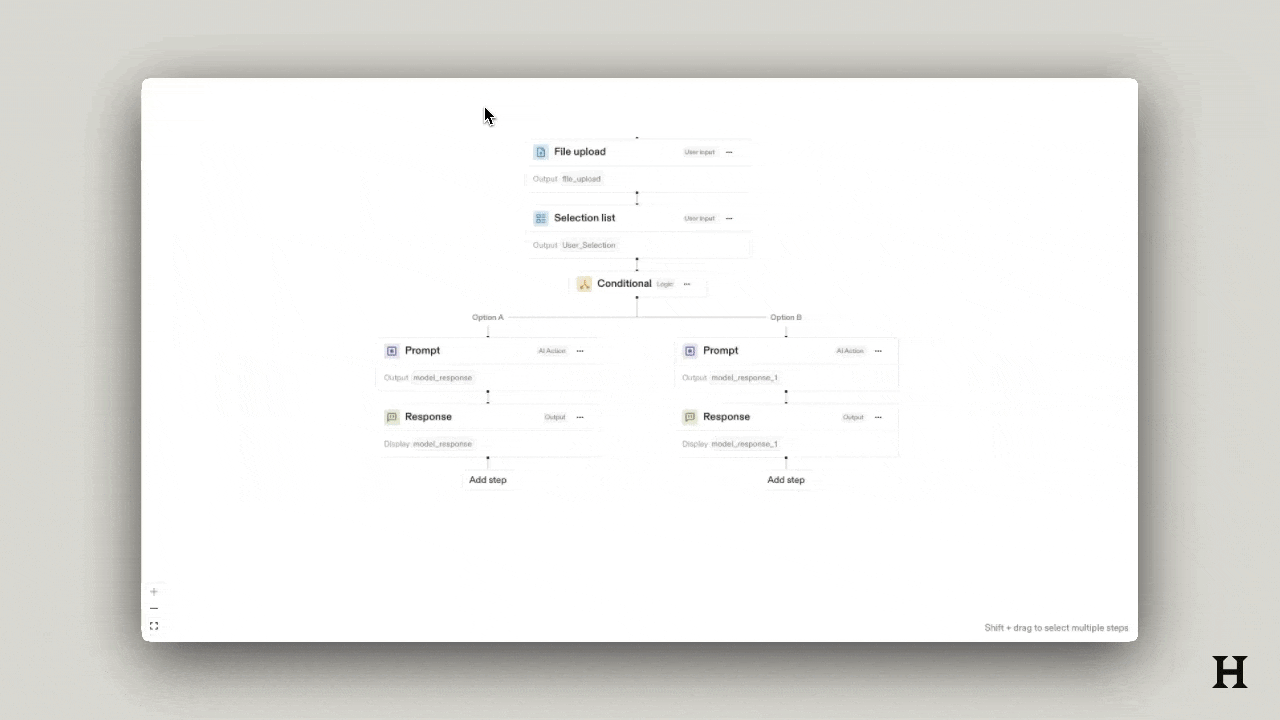
Set Workflow Details
To help others in your workspace identify what the workflow can be used for you can set workflow details.
Note: Do not include confidential or privileged information in the Name or Description fields, as these are visible to anyone with shared access.
- Once you have your workflow open, either click the ellipses menu in the title bar and select Edit workflow details or, click the pencil icon next to the title of the workflow. You have the option to add the following details based on your intended use of the workflow:
- Name: Clear and descriptive, for internal identification.
- Description: High-level summary of what the workflow does.
- Notes: Optional field for build-time context (not visible to end users).
- Tags: Apply category tags to organize your workflows.

- Click Save to update changes.
Testing a Workflow
Click Test to preview how your workflow will run for end users. This opens Test Mode in a new tab, where you can validate step logic, prompts, and outputs in a live environment.
FAQs
Related Articles
Workflow Overview
Use Harvey’s streamlined workflows to quickly accomplish your tasks, without the need to prompt.
Create a Playbook
Standardize and streamline contract review by creating a playbook directly from your contracts.
Manage Workflow Permissions and Sharing
Learn how to manage workflow permissions, grant build or run access, and share workflows across your workspace—from creation and collaboration to admin approval and publication.
Embed Vaults and Knowledge Sources in Workflow Builder
Learn how to embed sources in custom workflows to help your team produce more accurate, consistent, and context-aware results.